Getting Started Developing
There’s two different ways to set up your dev environment locally in order to run and test Screwdriver locally:
- Run the Screwdriver API and UI locally - ideal for testing out npm package dependencies and run build locally. See Developing locally docs.
- Run SD-in-a-box - ideal for running builds without manual configuration. See Running SD-in-a-Box docs.
Developing Locally
Prerequisites
- Node v12.0.0 or higher
- Docker
If
HTTP code 407issue encountered when running docker using docker-desktop, please consider switching to other compatible clients.
Step 1: Map domain name sd.screwdriver.cd to your ip in hosts file
-
Append this line to your /etc/hosts file:
127.0.0.1 sd.screwdriver.cd
Step 2: Create a new Github OAuth Application
Go to Settings > Developer settings > OAuth Apps, click New OAuth App button and configure as described below:
- Application Name: (choose for yourself)
- Homepage URL:
http://sd.screwdriver.cd:4200 - Application description: (choose for yourself)
- Authorization callback URL:
http://sd.screwdriver.cd:9001/v4/auth/login
See screenshot below
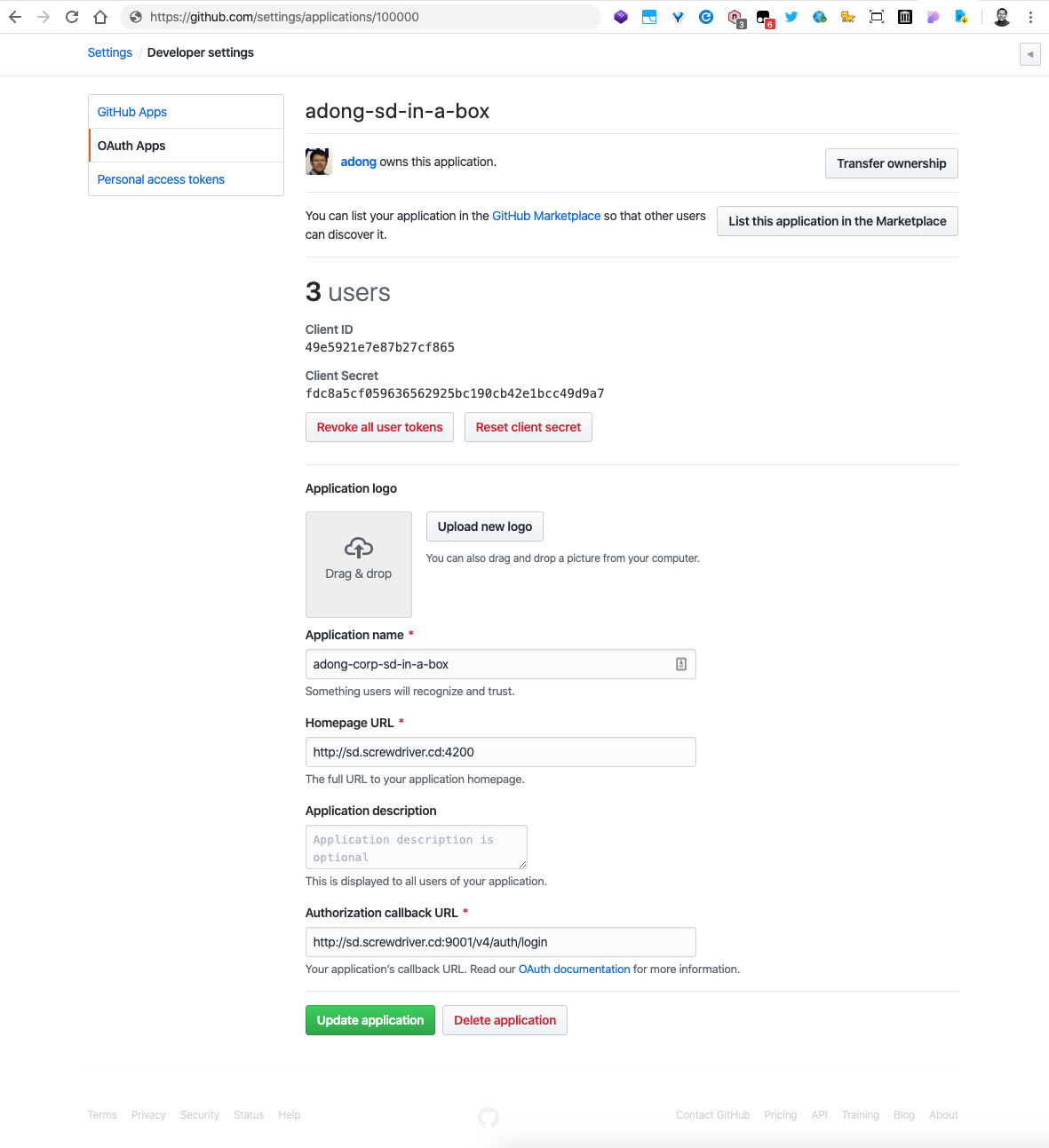
Take note of the client ID and the client Secret, you’ll need them in the following step
Step 3: Clone necessary repos from github of screwdriver-cd organization:
git clone https://github.com/screwdriver-cd/ui.git
git clone https://github.com/screwdriver-cd/screwdriver.git
git clone https://github.com/screwdriver-cd/store.git
git clone https://github.com/screwdriver-cd/queue-service.git
Step 4: Add local config files for these three repos
Create a file called local.js in ui/config and local.yaml in screwdriver/config and local.yaml in queue-service/config and store/config folders.
ui/config/local.js
let SDAPI_HOSTNAME;
let SDSTORE_HOSTNAME;
SDAPI_HOSTNAME = 'http://sd.screwdriver.cd:9001';
SDSTORE_HOSTNAME = 'http://sd.screwdriver.cd:9002';
module.exports = {
SDAPI_HOSTNAME,
SDSTORE_HOSTNAME
};
screwdriver/config/local.yaml
-
Fill in your Github OAuth client id (oauthClientId) and OAuth client secret, (oauthClientSecret) you can find them in the OAuth application you created in Step2
- Generate your own jwtPrivateKey (jwtPrivateKey) and jwtPublicKey (jwtPublicKey) using
openssl genrsa -out jwt.pem 2048 openssl rsa -in jwt.pem -pubout -out jwt.pub -
Create a folder called “mw-data” using
mkdir mw-datain your screwdriver repo - Fill in your ip (YOUR_IP), look up your ip first using
ifconfigYou may need to update this IP because of location changes.
auth:
jwtPrivateKey: |
-----BEGIN RSA PRIVATE KEY-----
*********SOME KEYS HERE********
-----END RSA PRIVATE KEY-----
jwtPublicKey: |
-----BEGIN PUBLIC KEY-----
******SOME KEYS HERE******
-----END PUBLIC KEY-----
httpd:
# Port to listen on
port: 9001
# Host to listen on (set to localhost to only accept connections from this machine)
host: 0.0.0.0
# Externally routable URI (usually your load balancer or CNAME)
# This requires to be a routable IP inside docker for executor, see
# https://github.com/screwdriver-cd/screwdriver/blob/095eaf03e053991443abcbde91c62cfe06a28cba/lib/server.js#L141
uri: http://YOUR_IP:9001
ecosystem:
# Externally routable URL for the User Interface
ui: http://sd.screwdriver.cd:4200
# Externally routable URL for the Artifact Store
store: http://YOUR_IP:9002
allowCors: ['http://sd.screwdriver.cd', 'http://YOUR_IP:9001']
executor:
plugin: docker
docker:
enabled: true
options:
docker:
socketPath: "/var/run/docker.sock"
scms:
github:
plugin: github
config:
# github
oauthClientId: your-oauth-client-id
oauthClientSecret: your-oauth-client-secret
secret: a-really-real-secret
username: sd-buildbot
email: dev-null@screwdriver.cd
privateRepo: false
datastore:
plugin: sequelize
sequelize:
# Type of server to talk to
dialect: sqlite
# Storage location for sqlite
storage: ./mw-data/storage.db
store/config/local.yaml
- Similar to the
mw-datafile for the screwdriver repo, you will need to create a folder called “store-data” in your store repo usingmkdir store-data
auth:
# A public key for verifying JWTs signed by api.screwdriver.cd
jwtPublicKey: |
-----BEGIN PUBLIC KEY-----
******SOME KEYS HERE******
-----END PUBLIC KEY-----
strategy:
plugin: disk
disk:
cachePath: './store-data'
cleanEvery: 3600000
partition : 'cache'
httpd:
port: 9002
ecosystem:
# Externally routable URL for the User Interface
ui: http://sd.screwdriver.cd:4200
# Externally routable URL for the Artifact Store
api: http://sd.screwdriver.cd:9001
allowCors: ['http://sd.screwdriver.cd']
Step 5: Install dependencies and you are ready to go!
Just need to run below commands inside each repo
npm install && npm run start
While the UI, Screwdriver API, and Store apps are running, you can visit http://sd.screwdriver.cd:4200 in your browser to interact with your local Screwdriver.
Developing locally with executor queue and queue service
Instead of using single Docker executor, we can use the Redis queue to enable Screwdriver to run more sophisticated workflows such as: build_periodically and freezeWindow.
Step 1: Install Redis server and client
We use brew as a Package Manager for Mac, you need to have
brewinstalled locally prior to proceeding.
brew install redis
To have launchd, start Redis now and restart at login:
brew services start redis
Or, if you don’t want/need a background service you can just run:
redis-server /usr/local/etc/redis.conf
Test to see if the Redis server is running.
redis-cli ping
If it replies “PONG”, then it’s good to go!
Location of the Redis configuration file. Modify “requirepass” if you want to set the password.
/usr/local/etc/redis.conf
Uninstall Redis and its files.
brew uninstall redis
rm ~/Library/LaunchAgents/homebrew.mxcl.redis.plist
Step 2: Clone repository queue-service and add local.yaml
git clone git@github.com:screwdriver-cd/queue-service.git
Create queue-service/config/local.yaml
Create this file for storing local configuration.
- Generate your own jwtPrivateKey (jwtPrivateKey) and jwtPublicKey (jwtPublicKey) using
openssl genrsa -out jwt-qs.pem 2048 openssl rsa -in jwt-qs.pem -pubout -out jwt-qs.pub
auth:
jwtPrivateKey: |
# paste jwt-qs.pem from previous step
jwtPublicKey: |
# paste jwt-qs.pub from previous step
# The public key used for verifying the signature of token from SD api
jwtSDApiPublicKey: |
# API Public Key generated in earlier step
httpd:
port: 9003
host: 0.0.0.0
uri: http://YOUR_IP:9003
executor:
plugin: docker
docker:
enabled: true
options:
docker:
socketPath: "/var/run/docker.sock"
ecosystem:
# Externally routable URL for the User Interface
ui: http://sd.screwdriver.cd:4200
# Externally routable URL for the API
api: http://$YOUR_IP:9001
# Externally routable URL for the Artifact Store
store: http://$YOUR_IP:9002
queue:
# Configuration of the redis instance containing resque
redisConnection:
host: "127.0.0.1"
port: 6379
options:
password: ''
tls: false
database: 0
prefix: ""
Step 3: Modify screwdriver/config/local.yaml, change executor configuration and add queue uri
auth:
jwtQueueServicePublicKey: |
# paste jwt-qs.pub from previous step
ecosystem:
# Externally routable URL for the User Interface
ui: http://sd.screwdriver.cd:4200
# Externally routable URL for the Artifact Store
store: http://$YOUR_IP:9002
# Routable URI of the queue service
queue: http://$YOUR_IP:9003
executor:
plugin: queue # <- this step is essential in order to use queue
queue:
options:
# Configuration of the redis instance containing resque
redisConnection:
host: "127.0.0.1"
port: 6379
options:
password: ''
tls: false
database: 0
prefix: ""
Now, start the Screwdriver backend server and queue service to use Redis queue.
npm install && npm run start
Developing locally with a custom launcher image
Build your own launcher binary and image
git clone git@github.com:screwdriver-cd/launcher.git
cd launcher
env GOOS=linux GOARCH=arm go build .
docker build . -f Dockerfile.local
# let x be the IMAGE ID. You need to be signed in to your Docker account in Docker app
docker tag X jithine/launcher:dev
docker push jithine/launcher:dev
Modify API locl.yaml to use your local launcher
executor:
plugin: docker
docker:
enabled: true
options:
launchImage: jithine/launcher
launchVersion: dev
docker:
socketPath: "/var/run/docker.sock"