Notifications
Configurable settings for any additional build plugins added to Screwdriver.cd.
The settings can be set in shared, to apply to all jobs, or in an individual job. A job-level setting will completely override the shared setting.
If you don’t configure the build status, the notification will default to sending notifications on FAILURE only.
shared:
settings:
email: [test@email.com, test2@email.com]
slack: 'mychannel'
jobs:
main:
requires: [~pr, ~commit]
template: example/mytemplate@stable
jobs:
main:
requires: [~pr, ~commit]
template: example/mytemplate@stable
settings:
email: [test@email.com, test2@email.com]
slack: 'mychannel'
To enable emails to be sent as a result of build events, use the email setting.
You can configure a list of one or more email addresses to contact. You can also configure when to send an email, e.g. when the build status is SUCCESS and/or FAILURE.
Example
settings:
email:
addresses: [test@email.com, test2@email.com]
statuses: [SUCCESS, FAILURE]
Slack
To enable Slack notifications to be sent as a result of build events, invite the screwdriver-bot Slack bot to your channel(s) and use the Slack setting in your Screwdriver yaml. Both public and private channels are supported. You can configure a list of one or more Slack channels to notify.
You can also configure when to send a Slack notification, e.g. when the build status is SUCCESS and/or FAILURE. If no statuses field is set, the build will only send notifications for build failures. For a list of statuses, see the data-schema. You can receive FIXED notification which is not listed on data-schema when FAILURE is set in statuses field. FIXED is emitted when the build status changes from FAILURE to SUCCESS.
You may also choose whether to use the default notification format or a more compact one using the minimized setting.
To send data in steps as a notification, notification meta is available. You can also customize the notification per job.
Multiple Rooms
The value of the slack setting can be an array of multiple channels. And you can specify a workspace as <workspace>:<channel>. The workspace name is the key name set in notifications slack.
settings:
slack:
- mychannel
- my-other-channel
- another-workspace:mychannel
Notify on build statuses
This Slack setting will send Slack notifications to mychannel and my-other-channel on all build statuses:
settings:
slack:
channels:
- 'mychannel'
- 'my-other-channel'
statuses:
- SUCCESS
- FAILURE
- ABORTED
- QUEUED
- RUNNING
Example repo: https://github.com/screwdriver-cd-test/slack-example
Minimized notification
The default notification format includes the job’s status, a corresponding emoji, and a link to the pipeline. The notification’s attachment will include a link to the build, up to 150 characters of the commit message, a link to the commit, and a description of what triggered the event.
This Slack setting will use the default notification format:
settings:
slack:
channels:
- 'mychannel'
statuses:
- SUCCESS
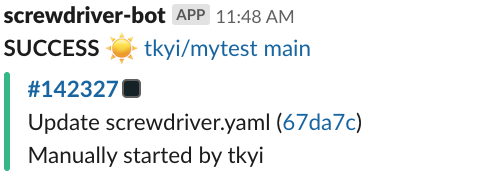
However, if minimized is true, then the notification will use a format that consists of a link to the job, the job’s status, and an attachment with a link to the build.
settings:
slack:
channels:
- 'mychannel'
statuses:
- SUCCESS
minimized: true
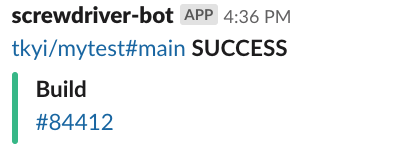
Using Metadata
You can also use metadata to set Slack messages. This can be customized for each job. See notifications section in the metadata page.
Notify separate channel for build failure
While there is no inherent support for this feature, this can be achieved by a combination of using teardown steps and slack metadata to check for job exit status.
jobs:
main:
steps:
- teardown-notify: |
if [ "$SD_STEP_EXIT_CODE" -gt "0" ]; then
meta set notification.slack.${SD_JOB_NAME}.channels "my-error-channel"
fi